High Quality Replacement Battery for Asus ROG Zephyrus Duo 16 GX650RX GX650RS GX650RW GX650RM, C41N2103 Battery
- Product SKU:24BA0515C456
- Condition:Brand New
- Capacity:5845mAh
- Voltage:15.4V
- Technology:Li-Polymer
- Warranty:1 Year Warranty and 30 Days Money Back
 (Viewed: 222)
(Viewed: 222)
Your order will be dispatched within 48 hours.
⚡️ Reliability and security
Battery Asus C41N2103 is a high-quality replacement for your original battery, which meets all technical requirements for reliability and security.
⚡️ Safety and conformity certificates
Battery Asus C41N2103 has CE, FCC and ROHS certificates, and complies with all requirements for safety applicable within the territory of the EU member states.

C41N2103 Battery,Compatible with Asus ROG Zephyrus Duo 16 GX650RX GX650RS GX650RW GX650RM
+Our batteries are 100% WITH CE-/FCC-/RoHS-Certified for safety
+We only uses high quality materials and grade A battery cells to ensure true capacity and more recharge cycles.
+Thorough, comprehensive testing – each battery cell is tested for correct capacity and to ensure all safety requirements are met - all before installation.
This Asus C41N2103 battery Replaces:
C41N2103This C41N2103 battery Fits The Following Asus Models:
for Asus ROG Zephyrus Duo 16 GX650RM Series
for Asus ROG Zephyrus Duo 16 GX650RS Series
for Asus ROG Zephyrus Duo 16 GX650RW Series
for Asus ROG Zephyrus Duo 16 GX650RX Series
for Asus ROG Zephyrus Duo 16 GX650RM-LS016W GX650RM-ES94 GX650RM-LO039W
for Asus ROG Zephyrus Duo 16 GX650RM-LO032W GX650RM-025W GX650RM-LS028W
for Asus ROG Zephyrus Duo 16 GX650RM-LO046W GX650RM-ES74 GX650RM-LOO62X
for Asus ROG Zephyrus Duo 16 GX650RS-LB049W GX650RS-LB050W GX650RS-LO052W
for Asus ROG Zephyrus Duo 16 GX650RS-LB021W GX650RS-LB060X GX650RS-LB017W
for Asus ROG Zephyrus Duo 16 GX650RS-LO024W GX650RS-LB020W GX650RS-LB043W
for Asus ROG Zephyrus Duo 16 GX650RW-LS103W GX650RW-LO108W GX650RW-LO105W
for Asus ROG Zephyrus Duo 16 GX650RW-LS102W GX650RW-LO063W GX650RW-004W
for Asus ROG Zephyrus Duo 16 GX650RW-LO074W GX650RW-LO999W GX650RW-LO068W
for Asus ROG Zephyrus Duo 16 GX650RW-XS96 GX650RW-LO113WS GX650RW-XS91
for Asus ROG Zephyrus Duo 16 GX650RW-LS008W GX650RW-LO070W GX650RW-LO084W
for Asus ROG Zephyrus Duo 16 GX650RW-LS076X GX650RW-LS044W
for Asus ROG Zephyrus Duo 16 GX650RX-LO145X GX650RX-XS97 GX650RX-LO155X
for Asus ROG Zephyrus Duo 16 GX650RX-LO180W GX650RX-032W GX650RX-LO080W
for Asus ROG Zephyrus Duo 16 GX650RX-LO146W GX650RX-LO023W GX650RX-LO145WS
for Asus ROG Zephyrus Duo 16 GX650RX-LO012W GX650RX-LB213W GX650RX-LO214X
for Asus ROG Zephyrus Duo 16 GX650RX-LO118X GX650RX-L0163WS GX650RX-LO010W
for Asus ROG Zephyrus Duo 16 GX650RX-LO106W GX650RX-LB150W GX650RX-LB084W
for Asus NR2202RM Series
for Asus NR2202RS Series
for Asus NR2202RW Series
for Asus NR2202RX Series

FAQs
Q: How to charge the Asus C41N2103 battery properly?
A: You should charge the replacement battery for Asus C41N2103 before the battery exhaustively discharged, otherwise it will shorten its life. It is feasible to charge the laptop battery before the power is less than 20%. Meanwhile, the battery should be charged in a dry place, and please pay attention to high temperature, which is the biggest threat to battery life.Q: How to deal with the replacement battery for Asus C41N2103 when you won't use for a long time?
A: If you let your Asus C41N2103 battery lay idle for a long time, please charge the laptop battery or discharge to about 40%, and then put it in a dry and cool place to save. Indoor temperature is best maintained at 15 to 25 degrees Celsius because the temperature is easy to accelerate the battery aging either too high or too low. You'd better fully charge and discharge the battery at least once a month. Finally please save it in accordance with the above method.Q: How to replace your Asus C41N2103 Battery?
1.Turn off your Asus C41N2103 laptop and disconnect the AC adapter.2.Release the latch or other attachment devices that hold your battery in place.
3.Slide the old battery out of its compartment or storage bay
4.Take the replacement battery for Asus C41N2103 laptop out of the box.
5.Slide it into the notch or bay.
6.Close the safety latch to lock it into place.
7.Reconnect the AC adapter and give the new battery for your Asus C41N2103 notebook a full charge.
Tags:Asus C41N2103,Asus C41N2103 battery,Asus C41N2103 Laptop Battery,Asus C41N2103 Batteries,replacement battery for Asus C41N2103,Asus ROG Zephyrus Duo 16 GX650RX GX650RS GX650RW GX650RM.
Shipping & Handling
Free Shipping on All Products
All orders placed for Standard Shipping on all stock items will be shipped within 1 - 2 business days.
Estimated Delivery Time:7 - 15 Business Days
It is very easy for you to check the status of your order and locate the package during transit, as an email with a tracking number will be sent to your email address after your order has been shipped out. Tracking number will be emailed to buyer once your ordered item is shipped out.
Attention: Priority mail will be used for all PO Box shipping addresses ,But All APO's and military addresses do not apply here. Please use standard shipping for these. Thank you.
Payment Methods

How can I find my battery’s part number?
1.Make sure the laptop is unplugged and turned off, and that the battery has cooled.
2.Flip the laptop upside down. Push the battery latch to the left "unlock" position. While holding the latch in this position, slide the battery out of the computer.
3.Look for the serial number that is printed on the label on the back of the battery. The serial number will be a combination of some letters and numbers that more conspicuous.
4.For you convenience, please refer to the pictures below to see an example for a A32-K93 part number:

How to Find the Model of My Laptop Computer?
1.Open the laptop and check the area near the keyboard first. Manufacturers commonly print the computer model (such as Aspire 4736G for a Acer computer) on or near the keyboard.

Please note : High capacity batteries with the bigger size shape, and them will extend out about 1 inch from the bottom / side of the laptop.

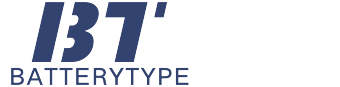
.jpg)
.jpg)



.jpg)
